
Ann Smarty is a search marketer and full-time web entrepreneur. Ann blogs on search and social media tools. Her newest project, My Blog Guest, is a free platform for guest bloggers and blog owners. Follow Ann on Twitter at @seosmarty.
Social media search — the ability to tap into thousands of real-time updates — has long been a hot topic. It opens up endless opportunities for market and competitor research, content inspiration and, obviously, network building.
In this post, we’ll aim to tackle some more advanced social search functionality so that you can make the most out of Facebook, Twitter and LinkedIn.
Background information
Twitter search can be accessed from your Twitter home page, as well as from a separate subdomain. Twitter search focuses on real-time results; however, Twitter has introduced important algorithm changes that push particularly hot and “promoted” tweets above the real-time results.
Advanced search:
The official Twitter search is a powerful tool. From there (as well as by using search operators) you can:
- Adjust your query (exclude any word/force any word/force the exact match, etc.).
- Set the language of search results.
- Filter search results by user name (to see tweets from a user or mentioning some user).
- Set the local filter (to see tweets near a location).
- Play with emotional coloring (using the smile emoticons) as well as search for tweeted questions.
- Include or exclude retweets.
- Restrict results to those containing links.
While the above options are certainly effective, the most useful one is hidden.
Twitter Advanced Search Operator: Filter Out Links
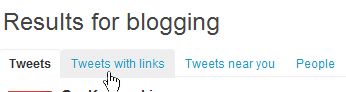
Both Twitter Advanced Search and twitter.com/search offer easy ways to only show tweets that contain links. However, because most tweets already contain links, in many cases the searchers are most likely to look for the opposite: a way to see tweets that have no links in order to filter out numerous updates around the same popular URL. This option is invaluable for real Twitter conversations.
To filter out all tweets containing links, you need to use -filter:links operator within your search query. The minus sign is crucial:
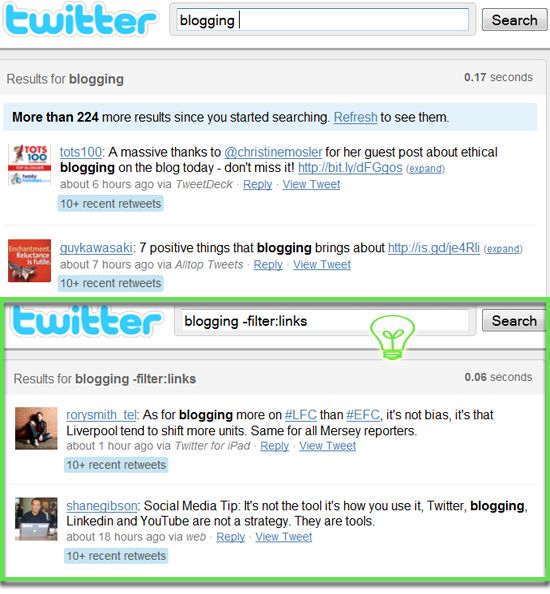
As you can see, it can be a handy way to find great quotes, sincere opinions, reviews and discussions.
Background information:

Before we get into detail, let’s make it clear what exactly we are talking about here. Facebook has three huge search platforms. We are interested in two of them:
- People search: Contact search (facebook.com/srch.php) and advanced friend search (facebook.com/find-friends/browser/). For the full list of ways to find people, refer to this older Mashable article on finding long lost friends on Facebook.
- Auto-complete search was previously showing results from your friends, and is now pulling results from your extended network (friends of your friends).
- Facebook advanced search (facebook.com/search.php) is the extended version of Auto-complete search and is what you land on if you click the See more results link in the Auto-Complete drop-down.
Advanced search
The only way you can filter results is by type: People, Pages, Groups, Apps, Events, Web Results (powered by Bing), updates from friends or any update made public.
Limitations
It’s important to remember some things about Facebook search:
- It is unpredictable. Facebook search relies heavily on your friends and friends of your friends, so you never know what other users see for your search query. It’s like Google personalized search, but with a stronger reliance on social connections over any other ranking factors.
- It relies on exact match and lacks advanced operators (and thus flexibility). Unlike Twitter search, Facebook gives you no freedom with your query. You can’t exclude one word while including another one. You can’t filter results by location and so forth.
- People: Filter results by location, relationship, (past) industry and school. More options are available for premium members.
- Updates: Filter results by your connection level, see updates from your immediate network, from friends of your friends or your third-level network, as well as set the time range, location, etc.
- Jobs: Filter results by how fresh they are, experience required, industry, etc.
- Companies: Filter results by location, industry, relation, company size, fortune, etc.
- Answers: Filter by categories. You can add multiple categories.
- Groups: Filter by category and language.
Facebook Advanced Search Operator
Facebook search relies too much on exact matches. For any two words, you will only see results that contain both of your terms. But what if I want to see combined results for two words used in the query? Luckily, there’s a hidden operator. For example, twitter | facebook search will trigger results containing either “twitter” or “facebook” (or both):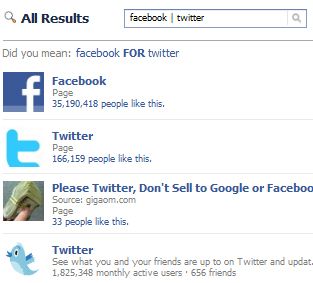
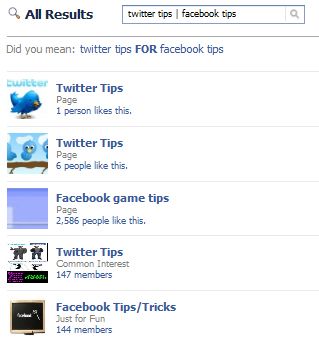
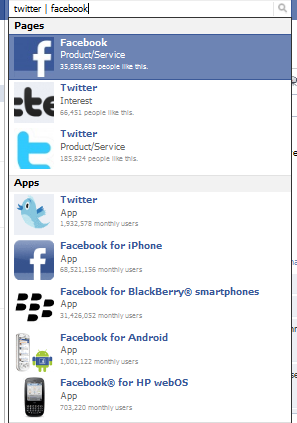
Background Information
LinkedIn has a well-developed search platform that is broken into six independent sections: People, Updates, Jobs, Companies, Answers and Groups. All of these sections offer mixed suggestions (possible results from several sections) as you type.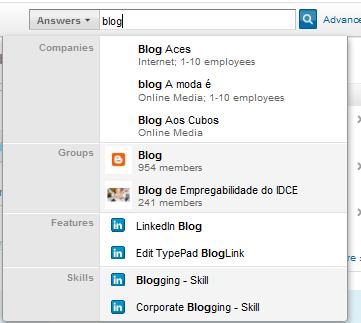
Advanced search
Each of the above sections has a huge range of advanced search options, listed below:LinkedIn Search Boolean Operators
Exclude any term while staying within your topic. For example: blogging -coach. Compare the results below: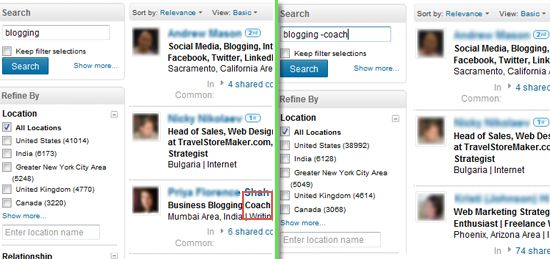
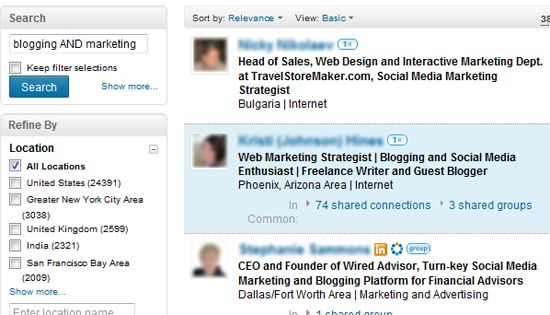
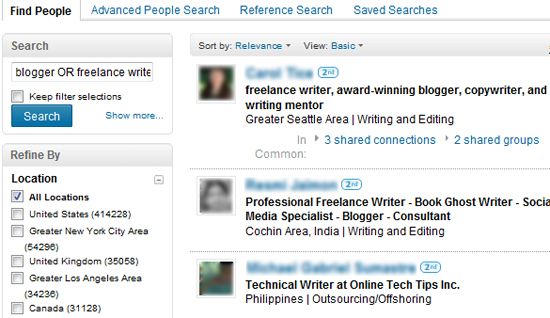
Final Word
I hope these “hidden” social search operators will open up new exciting opportunities for you and will inspire you to get more creative with searching Twitter, Facebook and LinkedIn. Please share your own secret search tricks in the comments below.
Comments
Post a Comment